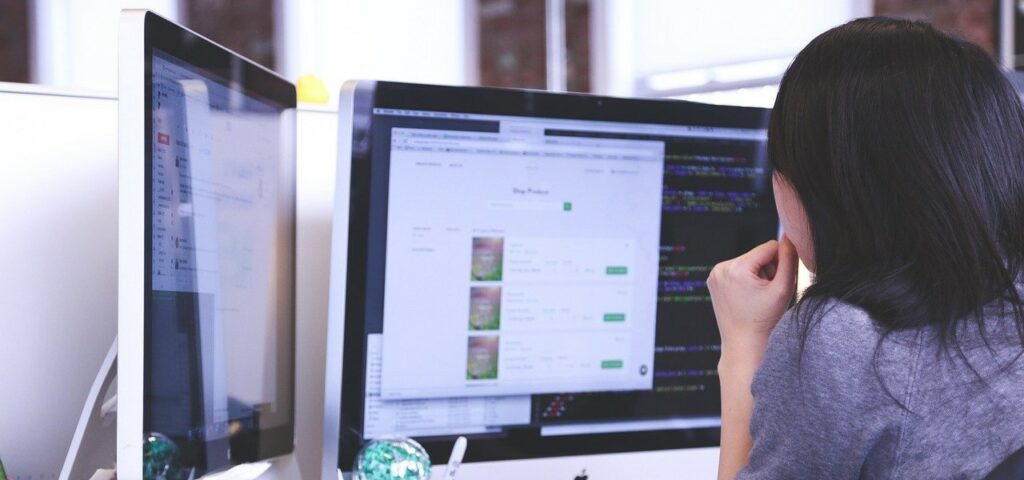
Your business's data is invaluable. Losing data, whether customer information, financial records, or important documents, can spell disaster.Losing this data can result in financial losses, delayed productivity, lost company recipes or formulas, customer information, and even your company's reputation. Sometimes, lost or stolen data can result in fines and legal action against your company.That's why having a solid plan to back up your data is essential. IT backups are an integral part of IT disaster recovery planning. You can restore mission-critical systems and data in an IT disaster with quality backups (duplicates of systems or files saved in a separate device or location).WEBIT Services has helped clients build IT strategies and safeguards for over 25 years.By reading this article, you will learn ten best practices for taking care of your backups.
Start by identifying what data is most critical for your business. These mission-critical systems may include customer databases, financial records, intellectual property, and operational documents.Once you know what's important, decide how often to back up this data. For example, you might back up customer data daily, while less critical documents could be backed up weekly or monthly.What kind of backups you use, where they are stored, and how they can be restored in an IT disaster are essential to an IT incident response plan.
There are different ways to back up your data, each with benefits and challenges. When choosing your backup strategy, consider your data volume, frequency of changes, and recovery time objectives.Different backup strategies include:
Full backups save a copy of everything on your device. This kind of backup is incredibly detailed but takes considerable time and space to create. As such, most organizations do not create full backups regularly.
These backups focus on saving only new files or changes since the last time you made a backup. Quick and efficient, they save space but may take a bit longer to restore.
These backups keep all the changes since the last full system backup. They are faster to restore than incremental ones but require more space.
Imagine taking a complete snapshot of your device – the apps, the system, everything. It's like having a spare copy of your device that you can bring back to life if something significant goes wrong.
Unlike image-based backups, file-based backups only store individual files, not operating systems or programs. For instance, it will save a Microsoft Word document but not restore the Microsoft Word application.
Creating backups is only half the battle; you must ensure they work when needed.Regularly test your backups to verify their integrity and reliability. In a backup test, you will attempt to open the backup file to see if it loads. If the file does not open or load, then the file is corrupted.A corrupted backup file is useless. The information is lost and cannot be restored.Perform recovery drills to simulate real-world scenarios and identify potential issues before you experience an IT disaster.
Limit access to your backup systems to authorized personnel only.Limited access helps prevent unauthorized tampering or deletion of backups, reducing the risk of data loss due to malicious activities or human error.Implement robust authentication mechanisms, such as multi-factor authentication, to ensure only trusted individuals can access backup data.
Protect your backup data from prying eyes by encrypting it. Encryption scrambles the data so only authorized users with the correct decryption key can access it.Encryption adds an extra layer of security, which is especially important if your backups are stored offsite or in the cloud.Choose robust encryption algorithms and implement proper key management practices to safeguard sensitive information effectively.
Onsite backups may be compromised in a physical disaster like fire, flood, or theft. Therefore, more and more businesses are choosing to store backups offsite, in a different location from their primary office.Storing data offsite provides additional protection against physical risks, ensuring that your data remains safe and accessible even if your primary location is inaccessible.
Maintain multiple versions of your backups to allow for recovery to specific points in time. Multiple backups can be useful if you accidentally delete or overwrite a file and need to revert to an earlier version. For example, if a document gets corrupted, you can restore a previous version from your backup instead of losing all your work.
Monitor your backup systems regularly for errors, failures, or anomalies. Implement proactive monitoring tools and alerts to detect potential problems early and take corrective action promptly.Check backup job status, storage capacity, and system performance regularly to ensure optimal backup operations and minimize the risk of data loss.
As your business grows and changes, periodically review and update your backup plan to ensure it still meets your needs. Consider factors such as changes in data volume, new regulatory requirements, and advancements in backup technology.Adapt your backup strategy accordingly to stay prepared for any contingencies.
Ensure that everyone on your team understands the importance of data backups and knows how to use them correctly.Provide training on backup procedures, including initiating backups, monitoring their progress, and troubleshooting any issues that arise. Encourage a culture of responsibility and accountability regarding data security, with everyone playing their part in safeguarding critical business information.Your IT provider or IT team can also help with training employees about data backups. They can also monitor, maintain, and test your system backups. In a disaster, they can help restore your system using backups.
Data backups may seem redundant, but they are essential in restoring your data and systems in an IT disaster. They can save businesses time, money, and frustration in an IT crisis.Following these ten tips will help maintain healthy, secure data backups:
Remember, investing time and effort into data backup now can save you a lot of headaches down the road.Your IT provider or internal IT team can also help you select a backup solution that meets your business needs, budget, and expectations. Once a system is selected, they will help you maintain it.It is a service red flag if your IT provider will not discuss backups or cannot tell you how recently backups were tested for functionality.WEBIT Services has served hundreds of satisfied clients in the Chicago area for over 25 years.If you are looking for a new IT provider or want to develop a backup and recovery system, schedule a free 30-minute consultation to see how WEBIT Services can help.If you're not ready to make a commitment but would like to learn more about data backups, we recommend the following articles: